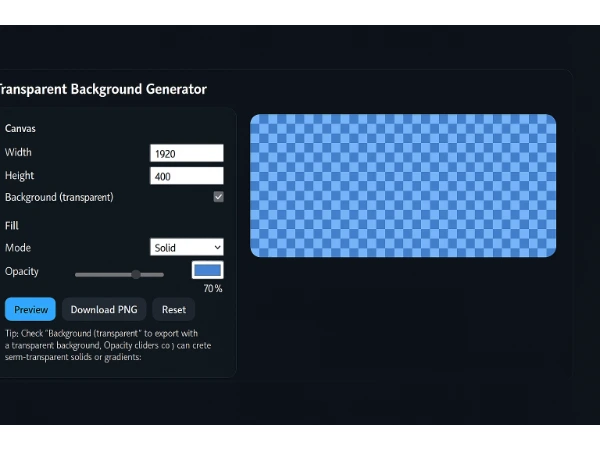
This tool creates backgrounds with solid colors, gradients, and transparency. It is suitable for headers, hero sections, overlays, banners, and UI elements.
1. Set the Canvas Size
Enter your desired width and height in the fields provided.
Example: Width 1920, Height 400
2. Transparent Background Option
There is a checkbox labeled “Background (transparent).”
- When enabled, the background layer is fully transparent.
- When disabled, the background is solid.
3. Choose the Fill Mode
Use the dropdown to select one of the following:
- Solid
- Linear Gradient
4. Solid Color Mode
If Solid mode is selected:
- Choose a color.
- Adjust the opacity value (0 to 100).
- 100 means fully opaque.
- Lower values make the color semi-transparent.
Click Preview to update the image.
5. Gradient Mode
If Linear Gradient mode is selected:
- Set Color A and its opacity.
- Set Color B and its opacity.
- Adjust the angle of the gradient.
Click Preview to apply changes.
6. Fully Transparent Image
To create a blank transparent image:
- Enable “Background (transparent).”
- Set opacity to 0.
- Click Preview.
- Download the image.
7. Semi-Transparent Color
To create a see-through overlay:
- Enable “Background (transparent).”
- Select a color.
- Set the opacity between 10 and 70.
- Click Preview.
- Download as PNG.
8. Fully Solid Color
To create a solid background:
- Either disable “Background (transparent),” or set opacity to 100.
- Click Preview.
- Download the image.
9. Download Options
There are two formats:
- PNG (supports transparency)
- WebP (smaller file size)
The downloaded image will match the width and height you set.
10. Reset
Click Reset to restore default settings and start over.
Download Transparent Background Generator