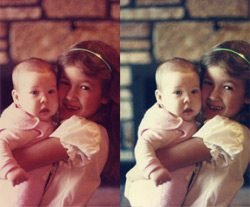
Color cast on photos could be very hard to remove. After trying a lot of methods available to fix color cast I stopped at 3 mentioned below: using Match color command, Average blur filter and color cast fix using neutral gray with some tweaks. Instead of just one neutral gray sampler point why not to use all 4 available? This way we can add to the precise neutral gray method some educated guess plus aesthetic sense and choose the best looking result. All of these color cast removal methods work as efficient as possible and give you quick and great looking result. So let’s start with color cast fix Photoshop tutorial.
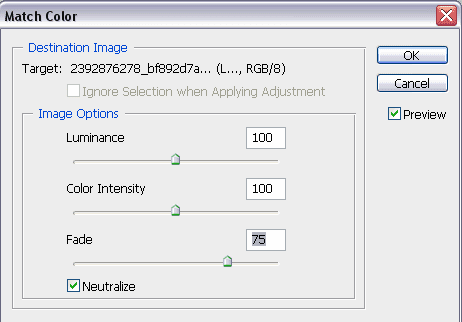
1. Remove Color Cast with Match color Photoshop command.
Apply Image->Adjustments->Match color
Select Neutralize checkbox.
You can play with Fade slider for better results. It’s amazing isn’t it? Sometimes it’s enough to remove color cast from your photos.

2. Remove Color Cast with Average Blur filter
Duplicate Background Layer and apply Average blur filter to it. (Filter->Blur->Average). It should isolate color cast as a single color.
2. Now add Layers adjustment layer and choose layer below for the middle sampler tool. It should turn gray now.
3. Delete middle gray layer and you’re done.
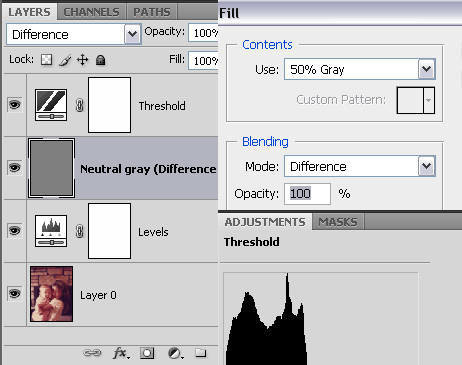

3. Fix color cast with Levels and finding neutral gray
1. After opening your photo in Photoshop, add Layers adjustment layer. Change layer mode to Color (this is to make sure you only remove color cast and not affect anything else).
2. Then add new Layer and fill it with Neutral Gray (Edit->Fill->50%Gray), choose Difference for blending mode.
3. Now add Threshold adjustment layer and drag the slider all the way left, then start slowly drag it backwards until some black areas appear. That’s exactly where we should look for neutral gray.
4. Using Color Sampler tool (nested in the Eye dropper menu) add 4 points as a reminders.
5. Now turn off visibility of Neutral Gray and Threshold Layer (click eye icons).
6. In the Layers adjustment layer select the middle eyedropper as the sampler and click on one of the spots marked in previous step. Try different spots and choose what best works for you. That’s it.
The only better way to fix the photo and remove color cast is to use a color check card as a reference point which is hardly ever used by non professionals.
Hello,
great suggestions here, but I think I might have found something…?
under:
“3. Fix color cast with Levels and finding neutral gray”
the first step…
“1. After opening your photo in Photoshop, add Layers adjustment-layer. Change layer mode to Color ……”
the screenshot shows a adjustment-layer
maybe change in the description to “…add Levels adjustment-layer…” to not accidentially confuse people and give them some kind of brain tumor, hahahaha…
otherwise, great page, thanks A LOT!
Martin